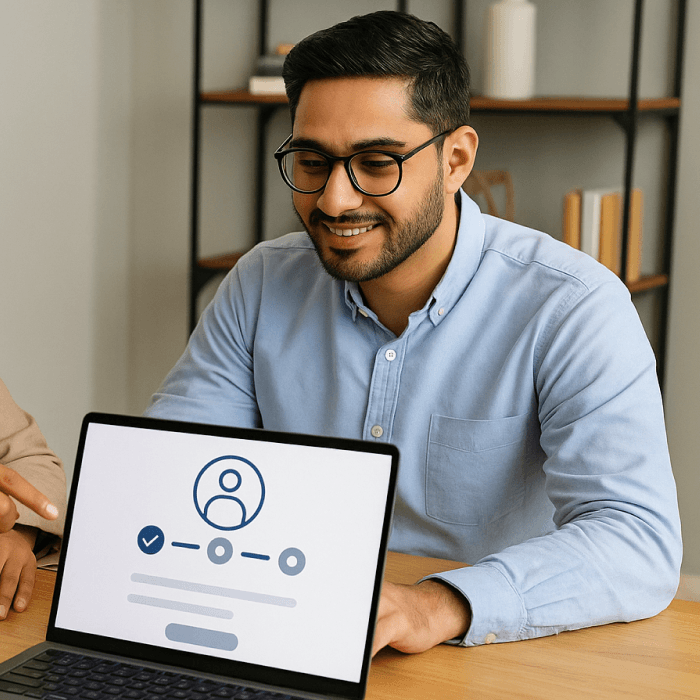Updated: November 13, 2025- 17 min read
Instead of endlessly debating abstract concepts, prototypes let you see, touch, and test ideas before they become expensive mistakes.
In product design and management, prototyping is a safety net. It helps teams validate assumptions, refine user flows, and get real feedback before committing to full development.
However, not all prototypes are the same. Some are quick sketches, others are interactive mockups or even functional test versions. In this guide, we’ll break down 9 common types of prototypes — when to use each, how to create them, and how they help you build better products at every stage of development.
User Flow Template
Include design early in the Product process with these two user flow diagram templates.
Get the template
What Is a Prototype?
A prototype is an early version of a product used to test ideas, gather feedback, and refine designs before full product development.
It can be anything from a simple sketch to a fully functional model, depending on what needs to be tested. In product design and management, prototyping is a critical step that helps teams spot flaws, validate assumptions, and make informed decisions before investing in final production.
Prototyping is common in software, hardware, and physical product development.
Whether it's a new mobile app, a wearable device, or an AI-powered tool, creating a prototype allows teams to explore different solutions and improve the final product based on real user insights.
What is a prototype in design?
In design, a prototype is a representation of a product concept that helps designers and stakeholders visualize how it will work.
Prototyping is a core part of Design Thinking — a problem-solving approach that encourages teams to understand user needs, explore ideas, and iterate based on feedback. In design thinking, prototyping comes after defining the problem and ideating solutions, but before testing with users. It’s also important that the prototype shows healthy signals of being viable, feasible, and desirable.
Unlike finished products, prototype products are meant for testing and iteration. Depending on the stage of product development, a prototype can be:
Low-fidelity (lo-fi): Rough drafts like paper sketches or wireframes used to explore basic layouts and concepts.
High-fidelity (hi-fi): Detailed mockups or interactive prototypes that simulate the final product more closely. AI prototyping has advanced so much that it's possible to create these with AI prototyping tools.
Prototypes aren’t just for designers. They’re used by product managers, developers, and stakeholders to align on ideas, improve usability, and ensure the final product meets user needs.

What is the purpose of creating a prototype?
When we share a PRD, it can often be confusing. But if I quickly show a sketch or a prototype, everyone can immediately understand and go, 'Oh, that makes a lot of sense.' Making sure that our planning process is buttressed by real, tangible elements allows us to have meaningful discussions and make accurate estimates. It also helps us assess whether what we’re building is materially different from other offerings.
— Christina Goldschmidt, VP of Product Design at Warner Music Group, on The Product Podcast
The main goal of creating a prototype is to reduce risk and improve decision-making. Instead of guessing what will work, teams can test and refine ideas before committing to full development.
The importance of product prototypes lies in:
Does the product solve the intended problem?
Is the user experience smooth and intuitive?
Are there any technical limitations or design flaws?
By using different types of prototypes at different stages, teams can save time, cut costs, and build products that meet user expectations. Creating prototypes also fits perfectly into a product operating model as a key tactic within the broader product discovery and delivery process.
When used correctly, prototypes will support fast learning, reduce waste, and help teams validate assumptions before scaling solutions. All of these concepts are central to modern, outcome-focused product organizations.
Benefits of the prototyping process
Reduces development risks: Catch design flaws and usability issues early before they become expensive problems.
Improves user experience: Test interactions and refine workflows to ensure a smooth, intuitive product.
Speeds up decision-making: Get real feedback from users and stakeholders to validate ideas faster.
Saves time and money: Avoid costly revisions by making adjustments in the early stages of development.
Ensures team alignment: Prototypes help product designers, developers, and product managers stay on the same page, reducing miscommunication and rework.
Boosts stakeholder confidence: Demonstrate progress with tangible examples rather than abstract concepts.
Supports product innovation: Experiment with new ideas and iterate quickly without heavy investment.
Helps secure funding or buy-in: A working prototype makes it easier to pitch ideas to investors, executives, or clients.
9 Types of Prototypes in Product Design & Management
Prototypes come in different forms, each serving a specific purpose depending on the stage of development and what needs to be tested.

Here are the most common types of prototypes used in product design and management:
1. Paper prototypes
A paper prototype is exactly what it sounds like — hand-drawn sketches of a product’s layout, screens, or flow.
It’s the quickest, cheapest way to bring an idea to life without touching a computer. Think of it as brainstorming with a touch of a pen.
When to use it
Early idea exploration: When you need to get thoughts out of your head and onto paper.
Quick team feedback: When you want to discuss design concepts without getting lost in software.
User testing at the concept stage: When you’re still figuring out basic user flows before committing to digital design.
Example scenario
You’re designing a new mobile app, but before jumping into Figma, you grab a notebook and sketch out different layouts. You show them to a few users and ask, “Where would you click to check your transaction history?”
Their answers help you refine the layout before going digital.
Pros:
Fast and cheap — all you need is a pen and paper.
Encourages creativity — no need to worry about pixel perfection.
Great for early-stage brainstorming — helps align teams on the big picture.
Cons:
Not interactive — users can’t “click” anything.
Limited detail — only useful for broad concepts, not fine-tuned designs.
How to create:
Grab a pen and paper (or sticky notes)
Sketch out rough layouts, screens, or workflows
Use arrows to indicate navigation flow
Label key elements (buttons, input fields, menus)
How to use:
Walk team members or users through the concept
Ask testers to “click” by pointing to sections
Observe confusion or hesitation and adjust accordingly
Iterate quickly based on feedback
2. Low-fidelity wireframes
A low-fidelity (lo-fi) wireframe is a basic digital sketch of a product’s layout, typically made in tools like Figma, Balsamiq, or Miro. It’s the digital version of a paper prototype but more structured — boxes, lines, and placeholders, usually no colors, branding, or fine details.
When to use it
Planning page layouts: When you need to organize content and structure without distractions.
Mapping user flows: When you want to define how users move through the product.
Getting stakeholder feedback: When you need approval on the structure before diving into visuals.
Example scenario
Your team is building a new SaaS dashboard, and instead of jumping into polished UI design, you create a wireframe with basic sections — sidebar, main content area, and settings menu. You share it with developers and product managers to confirm the structure before adding visuals.
Pros:
Faster than high-fidelity design — lets you focus on layout and flow.
Prevents premature discussions about colors and fonts — keeps the focus on usability.
Useful for early stakeholder feedback — helps teams align before committing to full design.
Cons:
No styling or branding — may feel too abstract for some stakeholders.
Limited interactivity — users can see the layout but can’t interact with it meaningfully.
How to create:
Use a wireframing tool like Figma, Balsamiq, or Miro.
Sketch basic layouts using simple boxes, lines, and placeholders.
Avoid colors, fonts, or branding—focus on structure.
Label key sections for clarity.
How to use:
Share with designers, developers, and stakeholders for alignment.
Test with users to see if the layout makes sense.
Iterate based on feedback before adding visuals.
3. High-fidelity mockups
A high-fidelity (hi-fi) mockup is a detailed, polished design of a product’s interface. It looks exactly like the final product but isn’t functional yet — it’s just a static visual representation. These are typically created in Figma, Sketch, or Adobe XD.
When to use it
Finalizing UI designs before development.
Getting stakeholder or client approval on branding and visuals.
Ensuring brand consistency across different screens.
Example scenario
Your company is launching a product, a new e-commerce app, and you need executive approval before development begins. You create a high-fidelity mockup showcasing the homepage, product pages, and checkout flow — fully styled with branding, colors, and images — so product leadership can see what customers will experience.
Pros:
Looks like the final product — great for showcasing designs.
Stakeholders love them — easier to visualize than wireframes.
Ensures design consistency — clarifies how all UI elements should look.
Cons:
Time-consuming to create — requires more effort than wireframes. Although with AI prototyping, that's not such an issue anymore.
How to create:
Use design tools like Figma, Sketch, or Adobe XD.
Apply branding, colors, fonts, and real UI elements.
Maintain consistent spacing, typography, and visuals.
Ensure the design matches the intended user experience.
How to use:
Present to stakeholders for approval.
Use as a design reference for developers.
Conduct user testing to gauge first impressions.
Make final refinements before moving to development.
4. Interactive prototypes
An interactive prototype is a step beyond static designs—it mimics real interactions by allowing users to click, scroll, and navigate through screens as if they were using a real product. These are typically created in Figma, InVision, or Adobe XD and help teams test user flows before product development begins.
When to use it
Testing user interactions before coding begins.
Demonstrating functionality to stakeholders in a realistic way.
Validating navigation and usability with real users.
Example scenario
Your team is working on a new ride-hailing app, and you need to test whether users can easily book a ride. You create an interactive prototype where users can select a pickup location, choose a car type, and confirm their ride.
By testing with a few people, you discover that users are confused about the car selection screen — so you tweak the design before MVP release.
Pros:
Simulates real interactions — helps test usability before development.
Great for usability testing — identifies pain points early.
More convincing than static mockups — stakeholders can experience the flow.
Cons:
Requires more effort than static mockups — takes longer to build.
Not fully functional — still a simulation, not actual working code.
How to create:
Design screens in Figma, Adobe XD, or InVision.
Link screens with clickable hotspots to simulate navigation.
Add basic transitions (e.g., slide-in menus, modal pop-ups).
Keep interactions intuitive and reflective of real user behavior.
How to use:
Test with users to validate flows and interactions.
Share with stakeholders for a realistic product walkthrough.
Identify pain points in navigation before development.
Iterate based on user feedback.
5. Clickable prototypes
A clickable prototype is a simpler version of an interactive prototype. It allows users to click through different screens without complex transitions or animations. Think of it as a digital storyboard that connects static designs into a basic, testable flow.
When to use it
Mapping out user flows without worrying about animations.
Testing basic navigation and screen transitions.
Getting early feedback on the layout before investing in interactivity.
Example scenario
Your company is building a new product management tool, and you need to show stakeholders how users will create and manage tasks. You create a clickable prototype in Figma, linking screens together so users can “click” through different views (dashboard → task creation → project overview).
A few testers mention that the navigation feels unclear, so you adjust before moving into development.
Pros:
Faster than fully interactive prototypes — great for early feedback.
Helps test navigation and flow — without the complexity of animations.
Easier for designers to create — less time-consuming than high-fidelity interactions.
Cons:
Limited interactivity — can’t simulate full user behavior.
Might not be enough for usability testing — users can’t interact beyond clicking.
How to create:
Create UI screens in a design tool (Figma, InVision, Axure).
Link the screens together using basic navigation clicks.
Avoid detailed animations—focus on linking key flows.
Ensure users can move through the prototype logically.
How to use:
Show early product flow to team members or stakeholders.
Test how users navigate through the product.
Identify confusion points and refine the flow.
Use as a reference before building a fully interactive prototype.
6. Functional prototypes
A functional prototype is a working version of the product with limited features — it’s partially coded rather than just designed. Unlike interactive prototypes, functional prototypes use real code and backend logic but may only include core features rather than the full product.
When to use it
Testing core functionality with real data.
Getting technical validation before full development.
Demonstrating a proof-of-concept to investors or stakeholders.
Example scenario
Your startup is pitching a new AI-driven resume builder, and investors want to see it in action. Instead of showing a design mockup, your developers build a functional prototype where users can upload a resume, and the AI provides instant feedback.
Even though not all features are ready, the prototype is enough to impress investors and secure funding.
Pros:
More realistic than design prototypes — users interact with real functionality.
Helps test technical feasibility — ensures the product idea is buildable.
Useful for investor pitches — shows real potential rather than just concepts.
Cons:
Time-consuming to develop — requires actual coding.
Not a final product — might lack polish and full features.
How to create:
Build a limited working version using real code (React, Swift, or Python).
Focus on core features only—don’t build the entire product yet.
Connect to a database or backend if needed for testing.
Keep the UI simple—this is for functionality, not final visuals.
How to use:
Test with users to validate whether the product solves their problem.
Demonstrate the working model to investors or stakeholders.
Evaluate technical challenges before committing to full development.
Gather feedback and iterate before expanding features.
7. Feasibility prototypes
A feasibility prototype is used to test whether an idea is technically possible before committing to full-scale development.
Unlike functional prototypes, which focus on user experience, feasibility prototypes test the limits of technology — whether a system can handle complex calculations, AI models, or integrations with third-party services.
When to use it
Exploring technical limitations before investing in full development.
Testing how different technologies work together.
Verifying if a proposed feature can scale efficiently.
Example scenario
As part of its AI product strategy, your company wants to build a voice-controlled personal finance assistant that understands natural language. Before developing the full app, engineers create a feasibility prototype using speech-to-text and AI models to check if the system can correctly interpret financial questions.
The test reveals that complex tax-related queries are often misunderstood. It leads the team to refine the AI model before full development.
Pros:
Prevents wasted development time — helps avoid building something that isn’t technically viable.
Essential for AI and complex tech projects — ensures models and algorithms work as expected.
Reduces technical risk — solves problems early before they become expensive.
Cons:
Not user-friendly — often a rough backend test rather than a polished interface.
Requires developer involvement — not something designers can create alone.
How to create:
Identify the most technically challenging aspect of your product.
Build a basic backend or algorithm to test if it works.
Skip UI—this is about testing raw functionality.
Run performance and stress tests to assess limitations.
How to use:
Determine if the technology can handle scale or complexity.
Decide whether a feature is realistic before committing to full development.
Identify bottlenecks early and explore alternative solutions.
Document findings for the development team.
8. User experience (UX) prototypes
A UX prototype focuses entirely on how users interact with a product — navigation, accessibility, and ease of use. It often combines elements from interactive and clickable prototypes, with special attention to testing real user behavior.
When to use it
Identifying usability issues early in the design process.
Testing different layouts and flows with real users.
Ensuring accessibility for diverse user groups.
Example scenario
Your team is developing a new health-tracking app for seniors, and you want to make sure it’s easy to use for people with limited tech experience. You create a UX prototype and ask elderly users to complete basic tasks like logging their weight or checking step counts.
After observing multiple users struggling with small text and confusing icons, the team redesigns the interface with larger buttons and clearer labels.
Pros:
Improves user-friendliness — makes sure people can actually use the product.
Essential for accessibility testing — helps design for different user needs.
Saves money by preventing UX issues before development.
Cons:
Time-consuming to test properly — requires multiple user testing sessions.
May require iteration loops — finding and fixing UX issues isn’t always a one-step process.
How to create:
Build a clickable or interactive prototype focused on usability.
Ensure screens have clear navigation, text, and intuitive interactions.
Include accessibility considerations like readable fonts and large touch areas.
Set up user testing scenarios to evaluate real-world usability.
How to use:
Observe users completing key tasks without guidance.
Note where they struggle, hesitate, or get lost.
Gather feedback and improve navigation, layout, and usability.
Iterate until the design feels seamless and intuitive.
9. HTML/Coded prototypes
An HTML prototype is a semi-functional, coded version of a product’s interface that runs in a browser. Unlike high-fidelity mockups, which only look like the final product, HTML prototypes work like the final product in a limited capacity.
They are often used in web and SaaS development to bridge the gap between design and development.
When to use it
Testing real-world interactions with actual web code.
Handing off a refined prototype to developers for implementation.
Demonstrating a web-based product to stakeholders in a near-final form.
Example scenario
Your company is building a new subscription-based video platform, and you need to test how users navigate video playback, subscriptions, and content discovery. Instead of relying on static designs, you build an HTML prototype where users can click, scroll, and even “play” videos (though the backend isn’t fully built yet). Feedback helps refine the interface before full development.
Pros:
Feels like a real product — interactions are based on actual code.
Helps bridge design and development — ensures smooth handoff to engineers.
Great for testing responsiveness — can be adjusted for different devices.
Cons:
Requires front-end coding skills — not something designers can create alone.
Can be mistaken for a final product — stakeholders might think it's more complete than it is.
How to create:
Use HTML, CSS, and JavaScript to build a working web prototype.
Implement responsive design for different devices.
Include basic interactions like buttons, navigation, and forms.
Keep the backend minimal—this is a front-end test.
How to use:
Test with real users to gather insights on navigation and responsiveness.
Handoff to developers as a functional reference.
Demonstrate a near-final product to stakeholders.
Identify and fix front-end issues before final development.
Choosing the Right Product Prototype: Bringing Ideas to Life the Smart Way
Stay humble but also confident. You've talked to customers, built on your intuition, so go build the prototype and ship the V1. Then be humble by listening to feedback and iterating.
— Tomer London, Co-Founder at Gusto, on The Product Podcast
Prototyping is the difference between building with confidence and launching blindly. Whether you’re sketching on paper, crafting a high-fidelity mockup, or coding a functional prototype, the key is choosing the right type of prototype for the right stage.
Rushing into development is a recipe for wasted time and budget.
A well-thought-out prototype saves you from expensive rework, aligns teams, and ensures your product meets real user needs before you write a single line of final code.
So, what’s next? Think about where you are in the process.
Product Experimentation Micro-Certification (PEC)™️
The Product Experimentation Micro-Certification (PEC)™️ introduces you to the essentials of designing and running high-quality experiments.
Enroll now
Updated: November 13, 2025