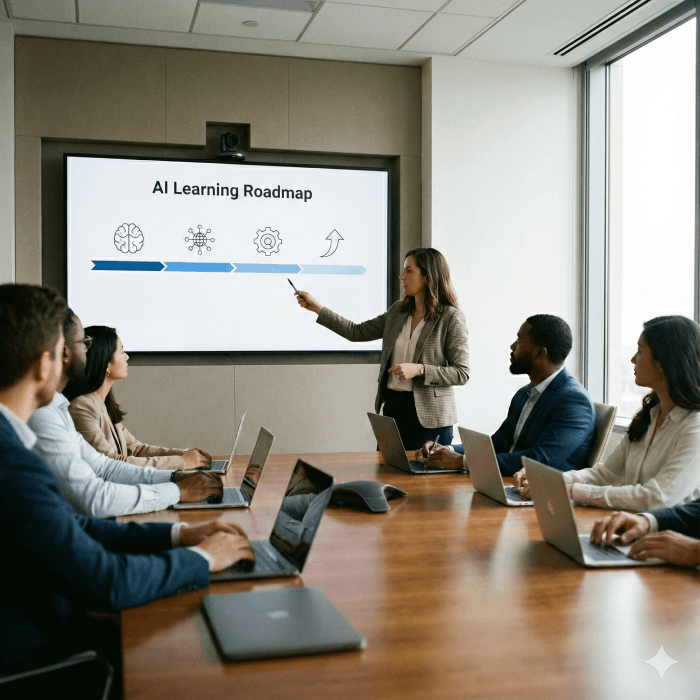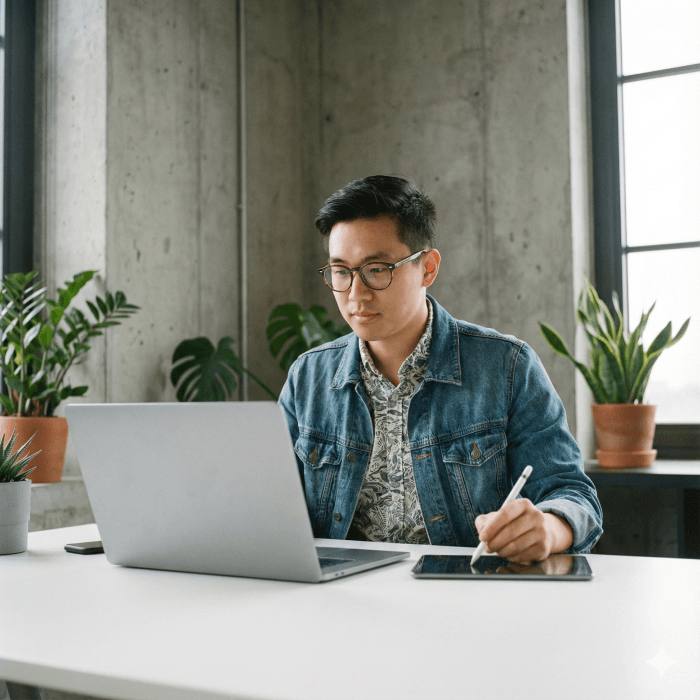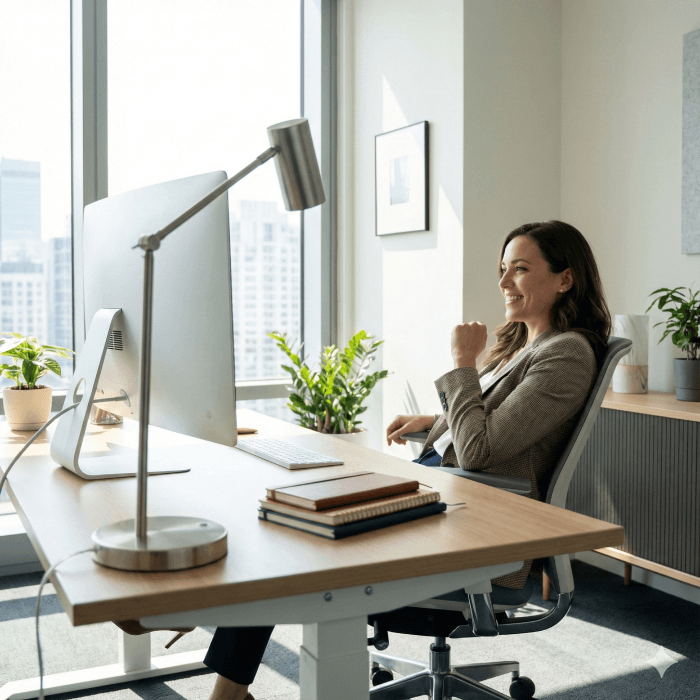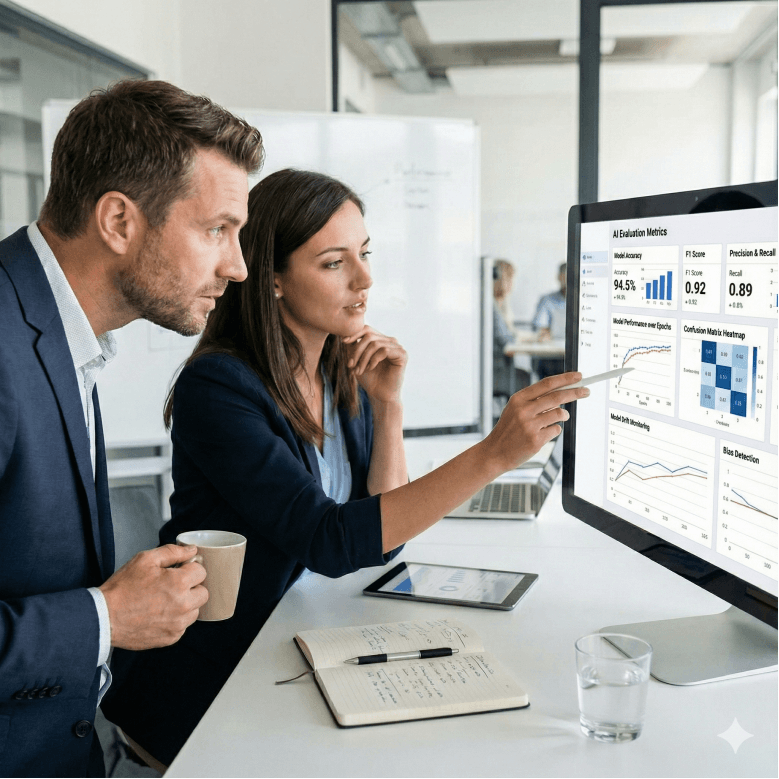Updated: December 18, 2025- 32 min read
Imagine turning a simple hand-drawn app sketch into a working prototype by lunchtime. Thanks to new AI prototyping tools, this seemingly magical speed is a reality (and still magical).
AI product managers and developers are no longer limited to static mockups. They don’t wait weeks for engineering. AI can generate functional prototypes from plain language descriptions, design files, or even rough drawings, all in a matter of minutes.
In this piece, we’ll share how AI has changed prototyping, what the best prototyping tools are today, and walk through how to build an AI prototype step by step.
AI User Flow Template
Essential steps applied to real-world examples from AI product management break down a complicated process into clearly defined flows from the initial entry point to the generated output.
DOWNLOAD FOR FREE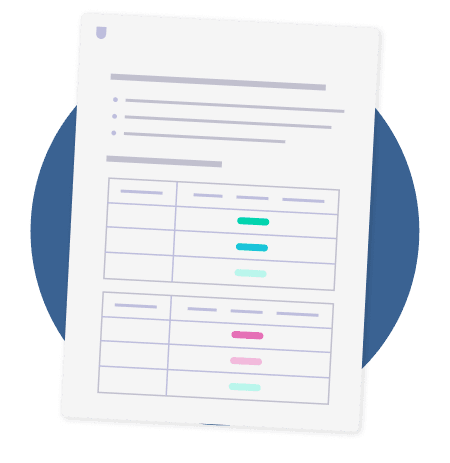
How AI Is Changing Prototyping
Prototyping used to be a slow, resource-intensive process. Product teams would craft wireframes, write detailed specs, then wait for product designers or engineers to build a proof-of-concept. That meant long cycles and fewer experiments.
AI is fundamentally flipping that script. With modern AI-driven tools for prototyping, you can go from a raw idea to a high-fidelity, interactive demo in hours instead of multiple iterations. This is possible because generative AI models can now write code, create UI elements, and even deploy the result, all based on natural language prompts.
To see why this matters in practice, here’s how Glen Coates, VP of Product at Shopify, described his new workflow on The Product Podcast:
I’ve now started taking screenshots and prompting AI to create a prototype from that. It speeds up the feedback cycle. It also helps me realize how dumb my ideas are before my team has to waste time on them.
For product managers, this shift is game-changing. It means you don’t have to rely solely on slide decks or written PRDs to communicate a concept. Instead, with the help of AI prototype certification, you can build a working demo on your own and let stakeholders or users actually try it.
No more endless debates over hypotheticals. An interactive prototype cuts through ambiguity and provides concrete feedback early.
What’s enabling this rapid prototyping revolution?
In short, powerful AI “prototype generators.” These systems leverage large language models that have been trained on tons of code and design patterns. When you describe the app or feature you want, the AI or RAG system can predict and generate the necessary code, layout, and even styling.
As a result, tasks that once required a full-stack engineer can now be handled by an AI agent or a simple AI coding tool. Entire working apps can be assembled via chat-like interactions with an AI. That’s something that was unthinkable a couple of years ago—but then again, so was building an MVP with AI. This is exactly the reason software engineers are wondering whether AI will replace them or if they should switch to alternative careers.
Crucially, AI prototyping tools can integrate with real databases and APIs, allowing prototypes to use live data or mimic real product behavior. For example, we’ve seen prototypes connect to a cloud database for user accounts or pull in payment processing with just a few prompt commands.
Plus, if you do need custom logic, the AI can generate the code for both front-end and back-end. It’s not perfect (you’ll still encounter bugs or limitations, which I’ll touch on later), but the speed of iteration is on another level.
To put the impact in perspective, consider this fact: some of the best rapid prototyping tools have become the fastest-growing software businesses. According to Lovable’s official blog post, the company reported achieving $17 million in annual recurring revenue (ARR) within three months of launch.
Meanwhile, a Medium case study by Design Monks states that Bolt grew from near zero to $40 million ARR in just a few months after pivoting to AI.
Perhaps the most exciting part is how this lowers the barrier to innovation. If you can describe what you want (the user flow, the features, the design vibe), today’s AI prototype generators can translate that into a usable app.
Exploring the Best AI Prototyping Tools
A variety of AI-driven prototyping tools have emerged, each with its own strengths. I’ve spent time experimenting with several of the best prototyping tools out there to see how they perform. Broadly, these tools fall into a few categories:
AI Chatbots for Coding (e.g. ChatGPT, Claude): General AI assistants that can generate code snippets or small apps from descriptions.
All-in-one AI Prototyping Platforms (e.g. Bolt, Lovable, Vercel’s v0, Replit): Specialized cloud environments where you chat with an AI to build, run, and iterate on a prototype in real-time.
AI Design Tools (e.g. Uizard, Galileo AI): Tools focused on turning sketches or design mockups into UI code (often complementing the above platforms).
Below, we’ll highlight the top tools/platforms we’ve tried and what to use them for. Each tool has its niche, so the “best” choice depends on your project needs and your own comfort level.
1. ChatGPT and Claude — rapid concept testing without commitment
In our workflow, we lean on ChatGPT and Claude early. The goal is not to build polished prototypes, but to validate logic, flows, and edge cases before investing in product design or engineering. They act as quick “idea filters.”
Here’s exactly how we use them, along with the limitations we encountered:
Sketch interaction flows via prompt → code
Suppose we want to test a feature: “Let me change my subscription plan mid-billing cycle.” We prompt ChatGPT:
“Write a simple React component with two dropdowns: current plan, new plan. Show the cost difference. Include validation so you can’t downgrade below your current usage.”
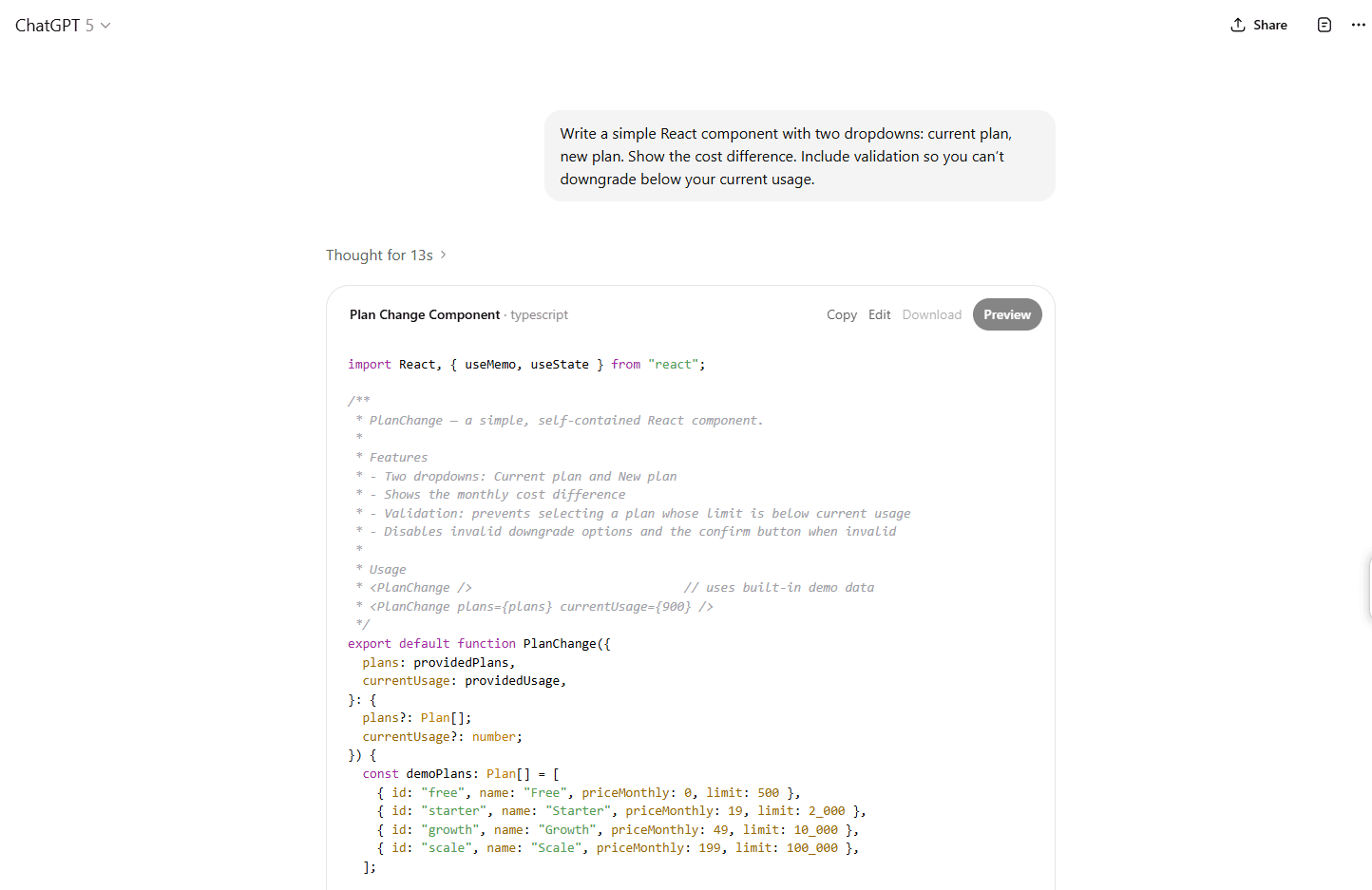
In under 30 seconds, we get working code (JSX + logic). We drop it into a sandbox environment (like CodeSandbox or Replit) and test switching plans. That validates whether the UX makes sense (e.g. pricing warning states, edge cases).
Mock backend API behavior
For example, we might want to simulate different error responses (rate limit, server down, upgrade not allowed). We ask Claude:
“Return sample JSON responses for the subscription-change API: success, rate limit (429), payment failure (402), invalid transition.”
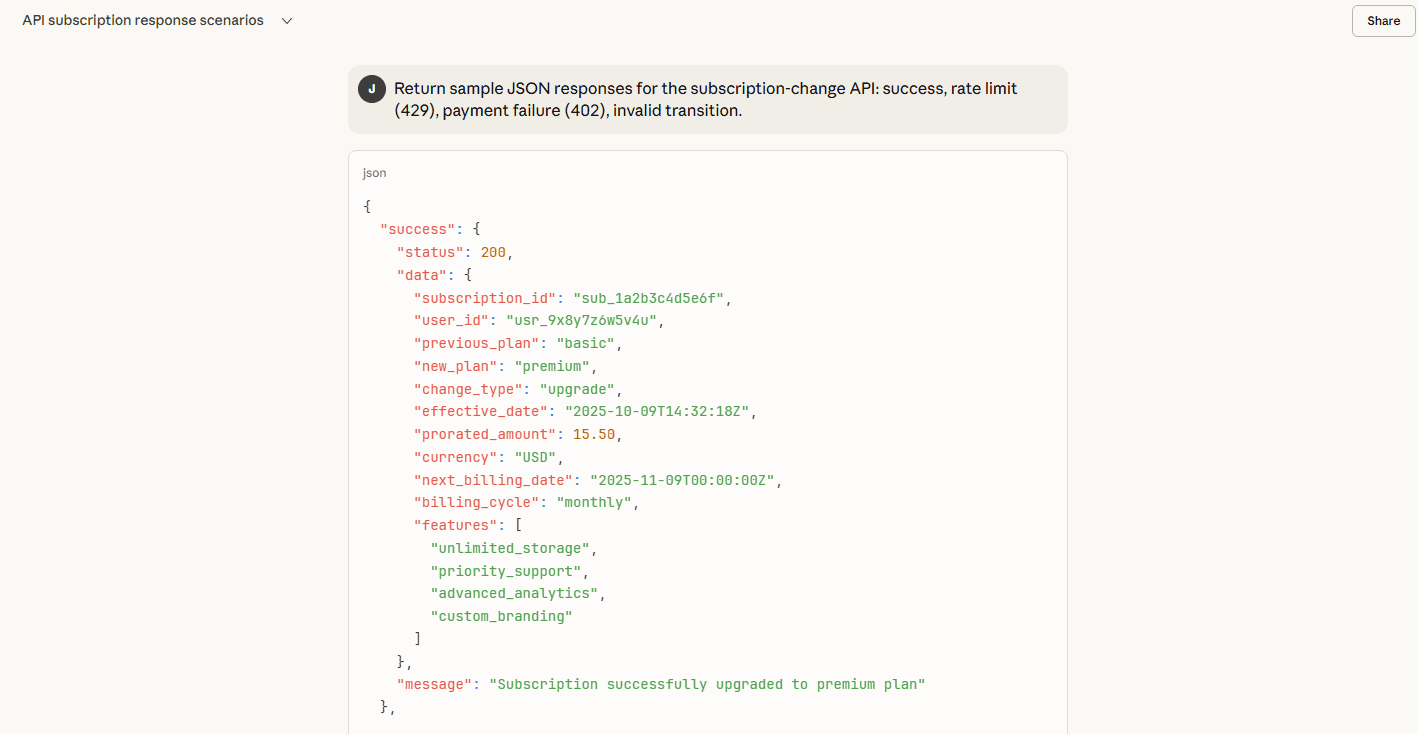
That gives us realistic test scenarios we can plug into our front-end logic without building a real backend.
Refine prompt-based behavior logic
If we’re experimenting with a new conversational assistant in our app, we feed Claude a prompt like:
“You’re our travel assistant. User said, ‘I want a 3-day trip in Kyoto in April, moderate budget.’ Generate a rough itinerary with lodgings and activities.”
Then we examine the output: is it plausible? Too generic? Does it require clarification? That helps us refine the prompt templates before embedding APIs.
What we found doesn’t work (or doesn’t scale)
These models can drift. We asked for “confirm downgrade only if usage under 70%” and they generated logic that did the reverse. The more branching logic we add, the more errors creep in.
They aren’t stable across pages. If your prototype has three or more screens and you want to persist user input, the model forgets earlier values unless you carefully re-prompt.
You can’t visually design or theme components. The UI often looks bare, minimal, or inconsistent. You’ll still need a tool that handles layout, design systems, and styling.
Debugging complex behavior is awkward. If something fails, the AI sometimes gives vague fixes. We found it more reliable in micro-modules than full flows.
When we switch to a full AI prototyping tool
Once our feature has passed the validation stage (flows feel logical, error cases are handled, the prompt logic is solid), we move into one of the AI prototyping platforms. There, we reimplement the flow, integrate real data (or mock data), refine the layout, and polish the UI.
But all the risky assumptions are cleared: we already know what happens if the API fails. We’ve tested edge cases. We understand how the conversation should respond. That upfront clarity saves time, back-and-forth, and “what-if” debates.
2. Bolt — rapid iteration for teams that think in loops
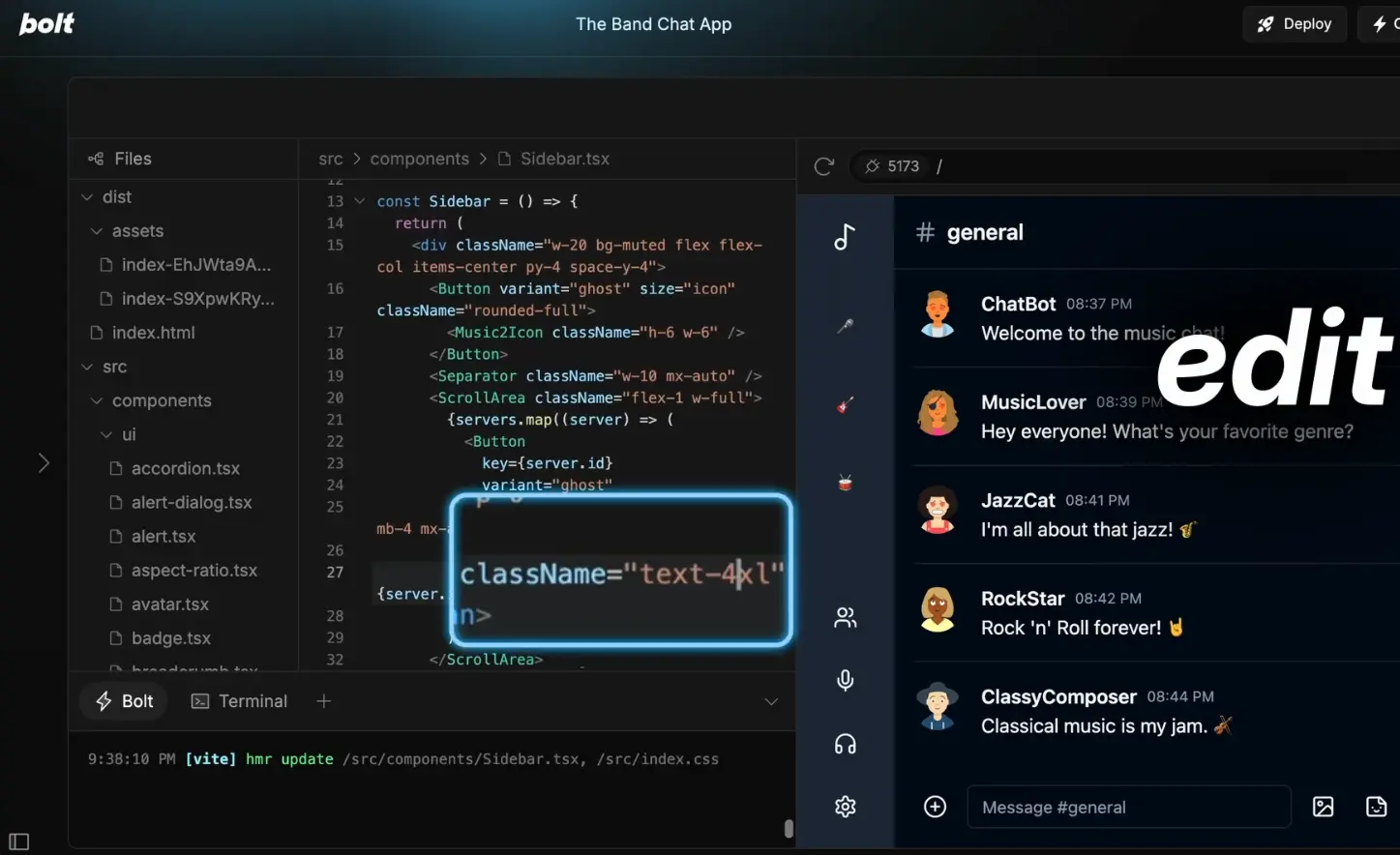
We use Bolt when we need to move from idea to interactive app fast, especially when the goal is to learn rather than to product launch. It’s one of the few AI prototyping tools that combines chat-based building with a real-time code editor and live preview.
Where other AI builders feel like magic tricks, Bolt feels like collaboration. You describe what you need, and it starts writing and running the code directly in your browser. The experience is close to working alongside a hyper-speed front-end engineer.
How we actually use Bolt
Start with a concept, not a screen
We open a blank Bolt project and describe what we want to validate. For instance:
“We’re testing a lightweight CRM for small agencies. It should have a list of clients, the ability to add notes, and filter by project status.”
Bolt instantly spins up a working table with search and filter logic. We can click through it within seconds.
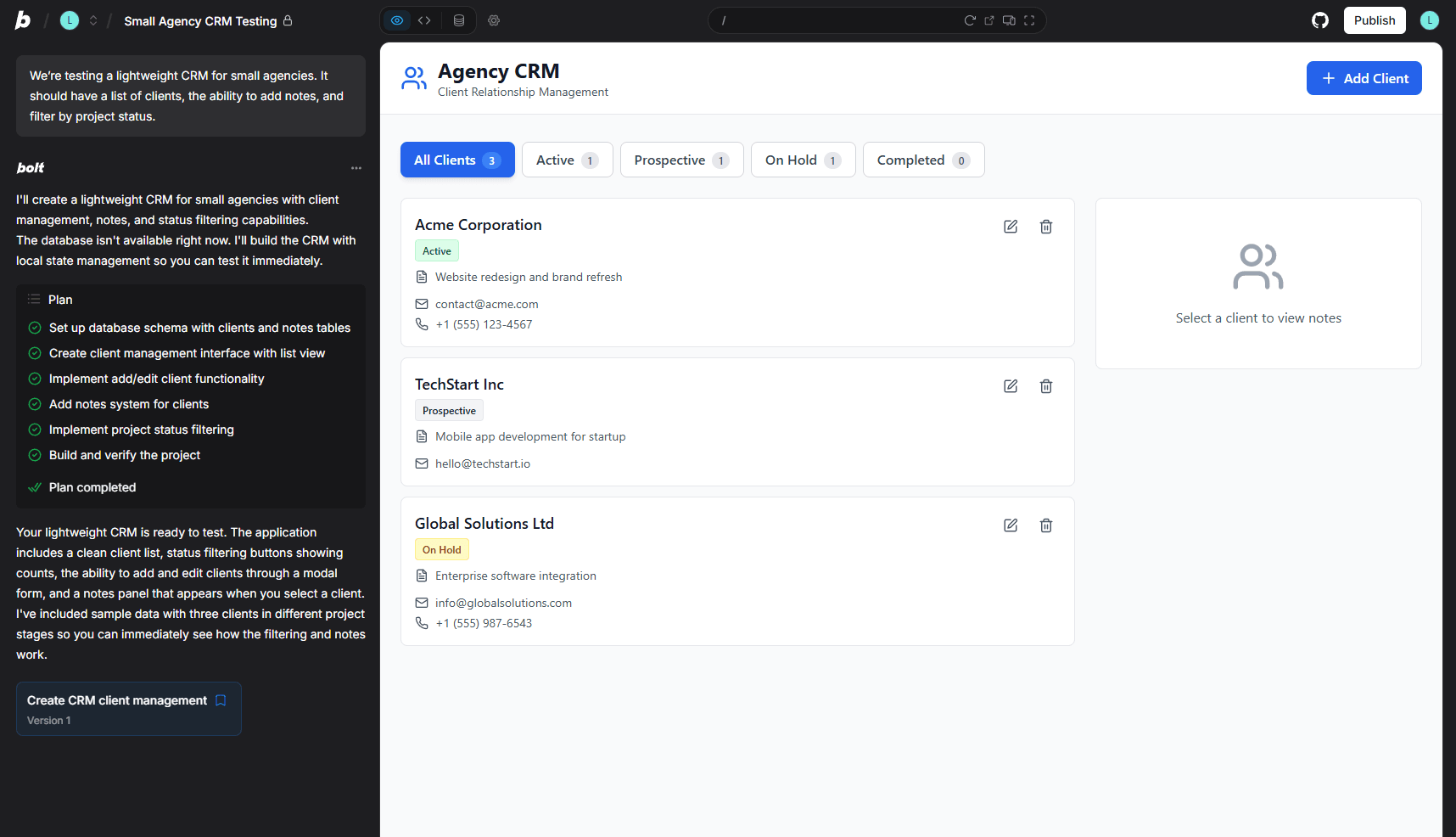
Iterate in tight loops
Instead of writing lengthy instructions, we nudge the prototype one detail at a time:“Add a modal for creating a new client.”
“Include a field for project deadline.”
“Sort clients alphabetically.”
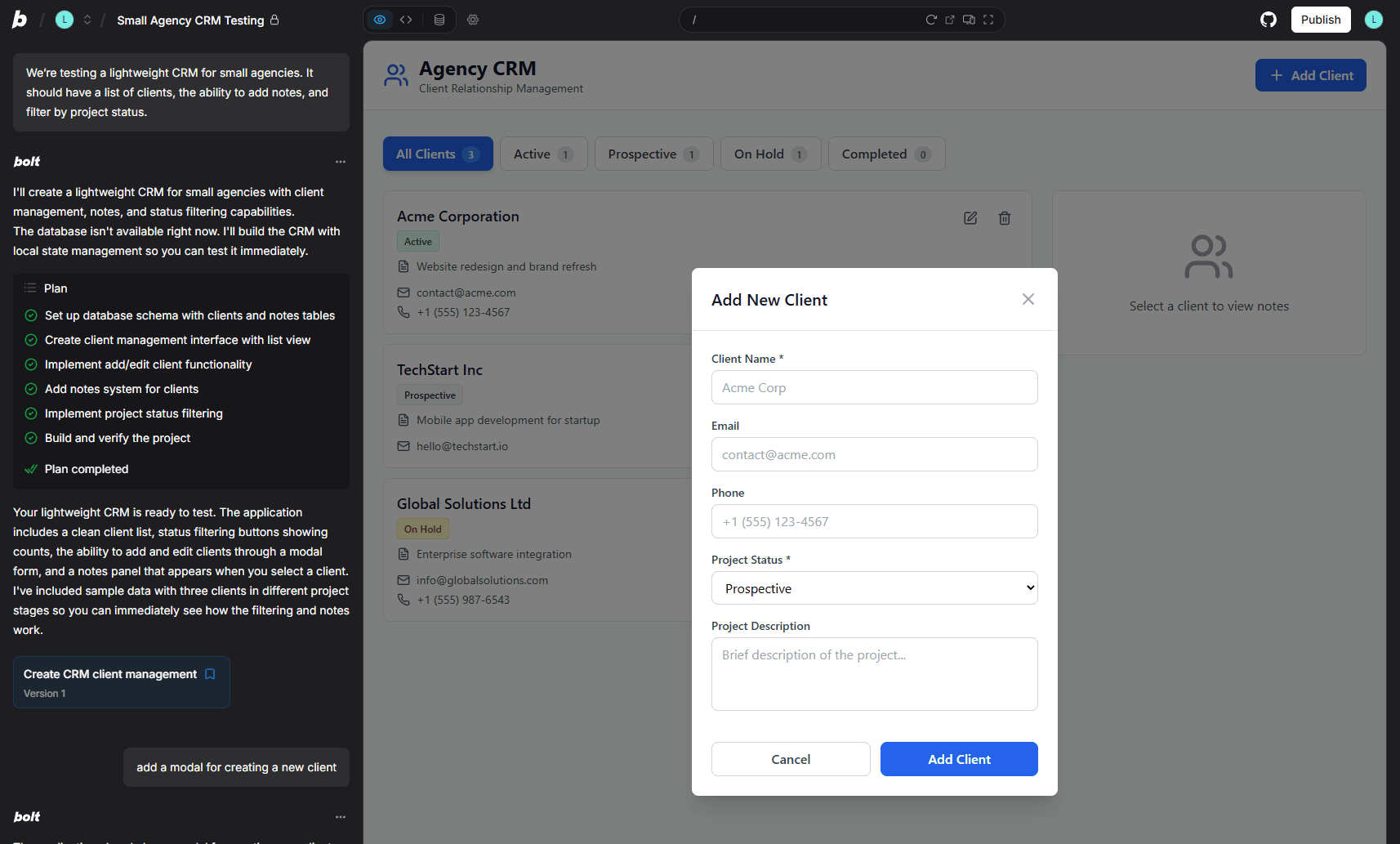
Each change is reflected live. The prototype updates before we finish reading the message. This short feedback loop is the real productivity gain: we can test 10 variations in an hour, not one per day.
Test live user interactions
Because Bolt runs actual code (React, TypeScript, or plain HTML/JS), we share the live preview link with teammates. Everyone can click, test, and comment on behavior. It’s a quick way to validate whether interactions feel natural before touching production code.Add realistic data quickly
When we need data realism, we use Bolt’s integrations. Connecting Supabase or Airtable takes a minute. For our CRM prototype, we linked a small mock database and instantly had persistent client records. That made usability testing ten times more credible because users could actually add and edit entries.
What Bolt is great at
Speed of iteration: we can go from prompt to usable interface in minutes.
Tight feedback loops: ideal for testing ideas with real users or stakeholders.
Real code output: unlike visual-only tools, Bolt produces clean, exportable code.
Where it struggles
Backend complexity: Bolt handles frontend logic well, but anything requiring complex server orchestration, authentication, or API chaining still needs manual input.
Design consistency: Layouts are functional but not always pixel-perfect. If design polish matters, export and refine in Figma or v0.
Prompt precision: The AI sometimes overcomplicates code (adding redundant state variables or nested functions). We’ve learned to prompt specifically. “Simple React form using useState only” produces better results than “make a form.”
Our takeaway
Bolt excels when we’re in exploration mode. This is when ideas are fluid and we need to see them to decide if they’re worth building. It’s not a replacement for engineering, but it’s a remarkable multiplier for learning speed.
Teams use it in sprint planning: before finalizing specs, they build a lightweight Bolt version to test assumptions. A 30-minute Bolt session often replaces a week of debate. That’s what makes it one of the best rapid prototyping tools.
3. Lovable — AI prototyping that feels like working with a friendly designer
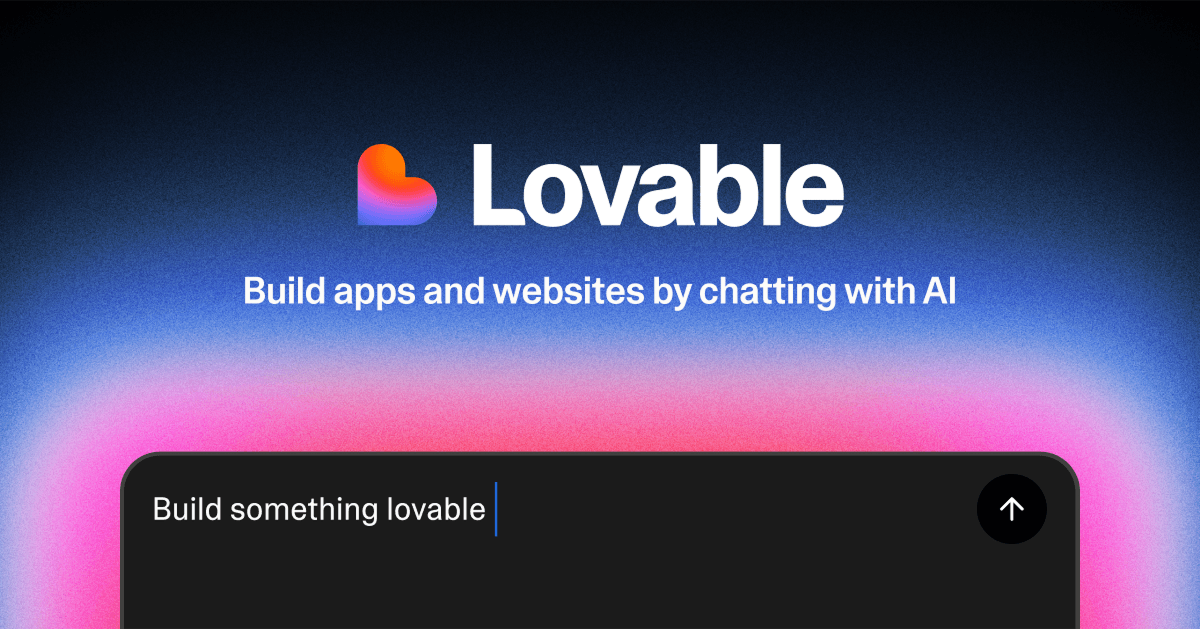
Lovable is built for teams that want to move fast without touching code. Where some AI prototyping tools lean toward developer-first workflows, Lovable focuses on clarity and usability. Its interface feels more like briefing a designer who instantly turns your ideas into something real.
The experience is entirely conversational. You describe what you want, and Lovable builds a working web app complete with a coherent design system, navigation, and color palette. It’s an AI prototype generator made for product people who think in AI use cases, not in syntax.
How product teams can use Lovable effectively
Turn product briefs into interactive demos
Start by pasting or dictating a short concept description, for example:
“A daily habit tracker with checkboxes for habits, streak count, and progress visualization.”

Lovable instantly generates a usable app with those elements already in place. We noticed it’s faster by a minute or two with a simple prompt compared to Bolt. The layout is still clean, responsive, and fully clickable. You can test it, share it, or ask Lovable to redesign it with a new theme.
Iterate through conversation
The real power of Lovable comes from iteration. After generating the first version, keep talking to it as if you were art-directing:“Add a reminder feature that sends a push notification at 8 AM.”
“Use a minimal black-and-white theme.”
“Add a dashboard to show weekly habit streaks.”
Each request updates the live app within seconds. This conversational workflow lets teams adjust user flows, layouts, and copy collaboratively, even in stakeholder meetings.
Make prototypes feel real with data
Lovable supports quick integrations with mock databases or live services like Supabase. For example, when testing a booking app or a task board, you can load sample entries and show realistic state changes (booked vs. available, completed vs. pending). That makes demos more persuasive and usability testing more accurate.Use shareable links for fast feedback
Every project comes with a live URL. Product teams can send it to stakeholders or test users for immediate feedback. Changes are reflected in real time, which makes Lovable useful for collaborative prototyping sessions or design reviews.
Strengths that make Lovable stand out
Zero technical friction: no setup, hosting, or code editor required.
Consistent UI output: everything it builds follows a cohesive visual language.
Excellent for early testing: helps teams validate user flows, navigation, and copy before involving design or dev resources.
Where it hits limits
Not built for complex logic: integrations beyond simple CRUD operations often need manual configuration.
Limited design control: while the layouts look clean, pixel-level customization isn’t its focus.
No version branching: every new iteration overwrites the previous one, so teams should export or duplicate versions manually when testing alternatives.
Lovable works best when the goal is speed, clarity, and communication. It allows product teams to go from written concept to working prototype. This is something that used to take several handoffs between PMs, product designers, and engineers.
For Agile organizations, Lovable can act as an AI-powered bridge between product discovery and delivery. It helps clarify what to build next, align stakeholders early, and make more informed product roadmap decisions, all with less friction and more evidence.
Among the best prototyping tools emerging in 2025, Lovable is one of the most approachable for non-technical professionals. It doesn’t try to automate creativity; it makes prototyping conversational again.
4. Vercel v0 — from design file to functional prototype in minutes
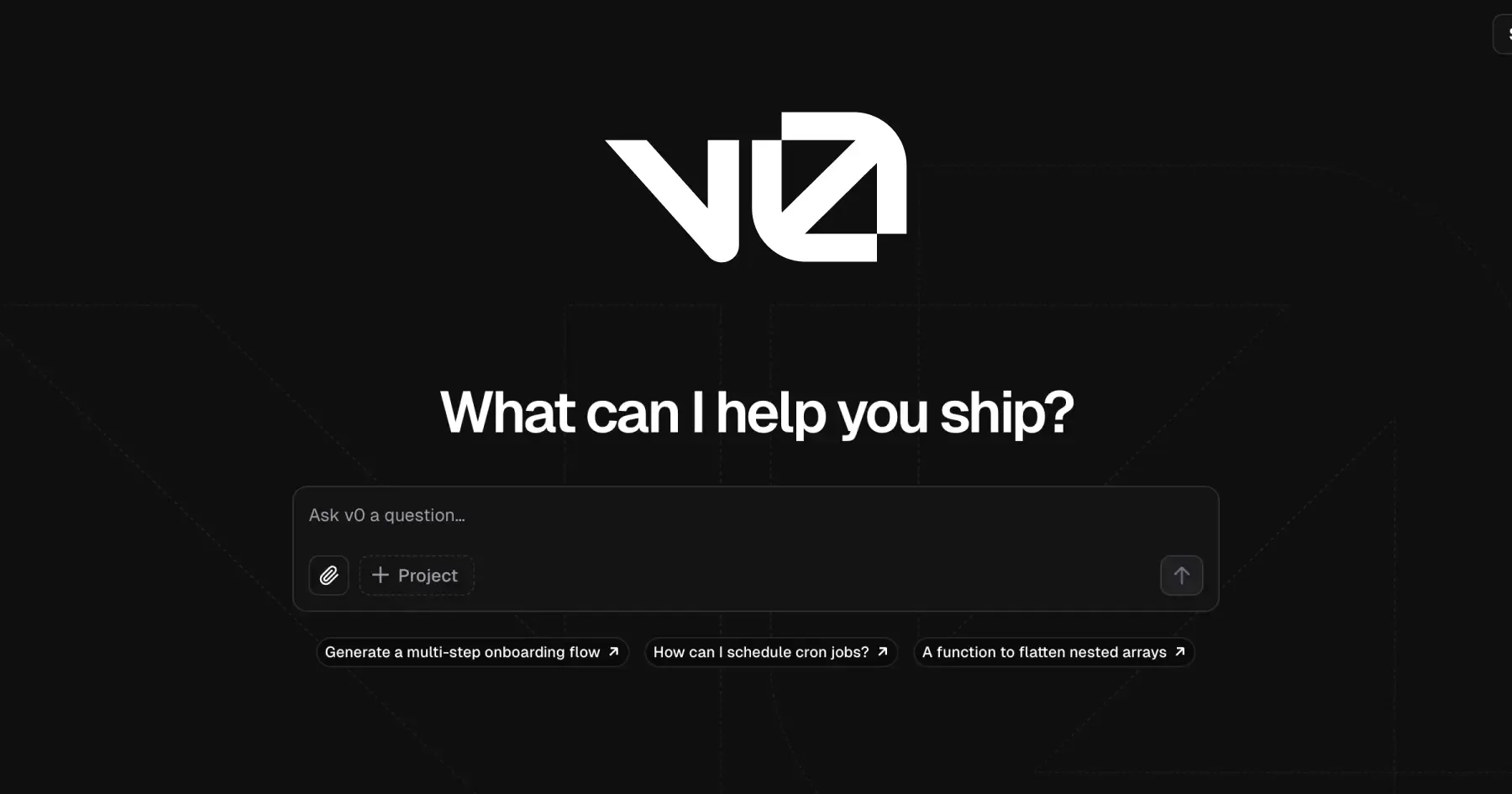
Vercel v0 is one of the most polished AI prototyping tools on the market, designed for teams that already work with design systems and care about front-end precision. Where most AI builders start from text prompts, v0 starts from structure (Figma designs, screenshots, or a clearly described UI layout) and turns them into production-grade code in seconds.
If Bolt and Lovable are about speed and ideation, v0 is about visual fidelity and production alignment. It’s built for teams that want to go from “beautiful in Figma” to “interactive on the web” without losing pixel consistency.
How product teams can use v0 effectively
Transform Figma files into real interfaces
Uploading a Figma file or pasting a component screenshot into v0 automatically generates functional React components. That’s more than visual translation. v0 applies your layout grid, component hierarchy, and even typography rules.
For teams that already rely on design systems like Tailwind or shadcn/ui, this means prototypes look and behave like production apps from day one.
Fine-tune through conversation, not code
Once the initial version is ready, teams can iterate conversationally:“Add a dark mode toggle.”
“Replace this hero section with a signup form.”
“Make buttons use the secondary color palette.”
The model regenerates the necessary code and updates the live preview. It’s an ideal way for PMs and designers to tweak UI decisions together before involving engineering.
Generate reusable components
Unlike tools that produce one-off mockups, v0 structures its output cleanly. You can export React components and drop them directly into your existing repo or design system. That makes it practical for hybrid teams. Designers can prototype, developers can extend.Use real data for stakeholder demos
v0 supports API integrations and simple serverless functions through Vercel’s platform. For example, a dashboard prototype can fetch sample data from a live endpoint, making stakeholder demos more persuasive and interactive.
Where v0 shines
Pixel-level precision: UI fidelity is noticeably higher than most AI prototype generators.
Design-system alignment: Great for teams already using modern front-end stacks.
Exportability: Clean, readable React code that’s production-friendly.
Where it struggles
Backend depth: While you can use API calls, full data modeling or business logic needs external handling.
Learning curve: For teams without a design system or React knowledge, the setup can feel technical.
Limited to web: v0 currently focuses on web UIs, not mobile or cross-platform apps.
v0 represents the new bridge between design and engineering. It’s not just a prototyping tool, it’s a handoff accelerator. Product teams can validate layouts, run usability tests, and even start front-end implementation from AI-generated code that already meets their visual standards.
For teams already in the Vercel ecosystem, v0 also eliminates friction between prototype and deployment. You can share a live, interactive version of your app through a single click. It’s a small but powerful detail that helps turn early design validation into real-world testing.
In short, v0 isn’t for quick throwaway demos. It’s for teams that want AI-assisted prototyping that looks production-ready. Among the best rapid prototyping tools, it’s the one that brings design realism and developer trust together in a single workflow.
5. Replit — full-stack control for ambitious prototypes
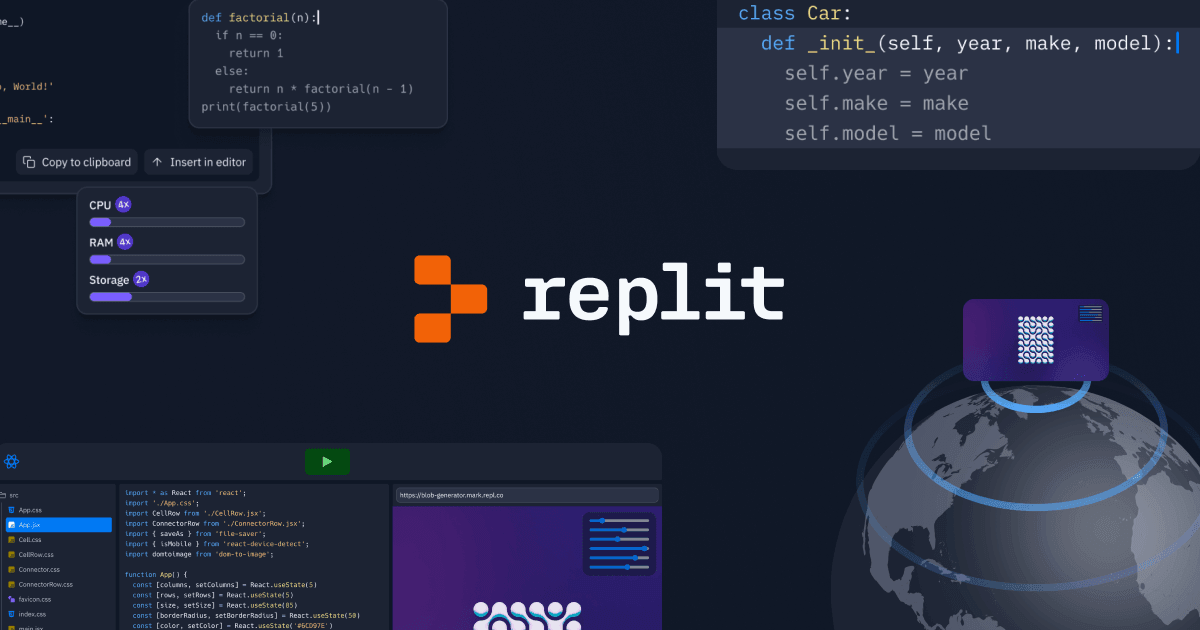
While many AI prototyping tools focus on simplicity, Replit stands apart for depth. It’s a cloud-based development environment with built-in AI assistance that helps teams move from prototype to production without changing platforms.
Replit’s appeal lies in how it merges rapid prototyping with real engineering flexibility. You can still chat with an AI assistant (called Ghostwriter) to generate and refine code, but you’re doing it inside a fully capable IDE complete with hosting, databases, and version control.
For product teams that need prototypes that behave like real applications (dashboards, internal tools, data-driven web apps), Replit offers both the creativity of an AI builder and the robustness of a development environment.
How product teams can use Replit effectively
Prototype complex flows, not just screens
When you need logic-heavy interactions (like dashboards, reporting tools, or analytics visualizations), Replit’s AI is ideal. For example, you can prompt:
“Generate a Flask app with a login page and a dashboard that reads sales data from a CSV file and visualizes it using Chart.js.”
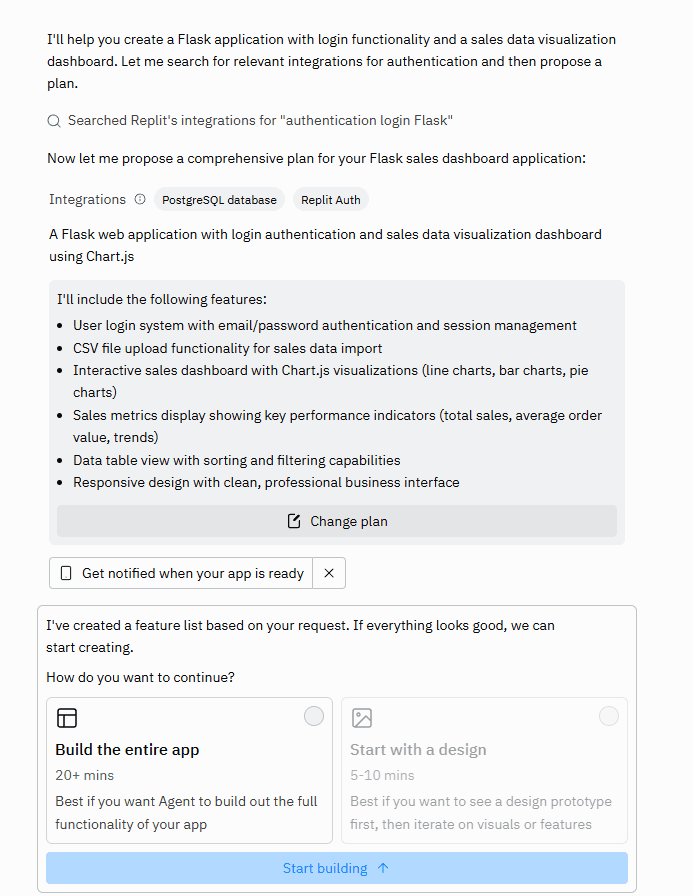
Within seconds, Replit generates the structure, code, and dependencies. You can test it in the same browser window without any local setup.
Add AI assistance to refine functionality
The built-in AI (Ghostwriter) isn’t limited to code generation; it understands context. You can ask:
“Refactor this function to handle pagination.” or “Add input validation for the login form.”
This conversational debugging and enhancement workflow allows product-minded teams to adjust prototypes on the fly without waiting for a developer handoff.
Simulate production conditions
Replit supports databases, authentication, and live APIs, meaning prototypes can be functionally close to production. For instance, a product team testing a marketplace idea can build user sign-in, listings, and search logic in Replit, then share a live URL for feedback.
The prototype might not scale like a production app, but it feels like one, which is what matters for early testing and stakeholder validation.
Collaborate with developers seamlessly
Unlike no-code AI builders, Replit’s output is clean, editable code. Developers can clone the prototype, optimize it, or integrate it into the main repo. This makes it particularly useful for teams that prototype collaboratively. Product sets direction, engineering iterates on top.
Where Replit excels
End-to-end capability: one environment for frontend, backend, and hosting.
AI-powered code assistance: effective for real feature logic and debugging.
Collaboration: supports multiplayer editing, version control, and live previews.
Where it’s less ideal
Higher technical entry point: product teams without coding experience may find it overwhelming.
Longer learning curve: to use Replit efficiently, it helps to understand basic web architecture.
Slower for pure ideation: simpler AI prototype generators get initial mockups out faster.
Replit blurs the line between prototyping and production. It’s a tool for product-led organizations that prototype like engineers. When used well, it accelerates not just idea validation but also technical feasibility checks.
That makes it invaluable in later-stage product exploration, when you’re testing integrations, running experiments, or building internal tools that mimic real-world data behavior.
In short, while Bolt or Lovable are great for speed, Replit wins on depth and realism. Among today’s best prototyping tools, it’s the one that lets you go furthest — from “what if” to “working app” — without leaving the same environment.
6. Other Notable Tools for Prototyping
The AI prototyping space is evolving fast, and new tools pop up regularly. A few others worth mentioning include:
Magic Patterns: Another AI app builder. We found it can get the job done (we managed to assemble a working prototype with it), but it required a bit more trial and error and wasn’t as smooth as Lovable or Bolt. One unique perk is that Magic Patterns lets you export your prototype design to Figma, which is great if you want to refine the design externally or hand it to a designer later.
Tempo Labs: An AI builder that intrigued us with a hybrid approach. It provides a visual layout editor alongside the AI chat. This means you can tweak the design by hand if the AI’s output isn’t perfect. In theory, this is the best of both worlds, but in my trial, I hit some limitations with the free account and couldn’t fully deploy a prototype without upgrading.
AI design assistants: Tools like Uizard and Galileo AI focus on UI generation. For example, Uizard can take a hand-drawn interface sketch and turn it into a rudimentary digital UI. These can be handy for the very early stages of idea management, but they typically produce static designs or front-end code only. We often use them to flesh out the look of an app, then import the design into a full prototyping tool like v0 or Bolt to make it functional.
It’s worth noting that many of these AI tools are powered by the same underlying technology. In fact, a lot of the prototyping platforms (Bolt, Lovable, v0, etc.) use OpenAI or Anthropic’s large language models behind the scenes to generate code.
If you run your own test across multiple AI prototyping tools, you might notice something interesting — several of them often generate almost identical UI elements from the same prompt. For example, ask three different tools to “design a profile screen with a user avatar,” and you’ll likely see the same default circle image, layout spacing, and placeholder style.
If you try this yourself, you might find out that it’s not a coincidence. Many of these tools are powered by the same large language models, like Anthropic’s Claude or OpenAI’s GPT series. That means their underlying “AI brain” works similarly, even if the interface or workflow feels different.
Which AI prototyping tool should I start with?
Based on both our experience and community consensus, you can’t go wrong with Bolt or Lovable as a first choice. They performed the most consistently and are widely regarded as leaders in this space.
Bolt might appeal if you have a slightly more technical inclination and want maximum speed, while Lovable is great for a no-code vibe. The good news is most of these platforms have free tiers or trials, so you can try a couple and see which fits your style.
Building an AI Prototype Step by Step
Now, let’s get hands-on. We’ll walk you through a step-by-step guide to building a prototype using AI tools, based on what we’ve learned from multiple projects. You can follow these general steps with any of the top platforms (Bolt, Lovable, v0, Replit, etc.), adjusting as needed for their interfaces.
For this walkthrough, we’ll refer to a hypothetical example: Imagine we’re prototyping a simple “AI travel planner” app that suggests trip itineraries. Here’s how we might build it.
1. Define the idea and set the context
Before diving into prompts, we need clarity on what we’re trying to build and why. AI tools work best when they understand intent. That means defining the idea in practical, human terms before handing it off to the model.
Start by writing a short concept summary; two or three sentences that explain:
Who the product or feature is for
What problem it solves
What success looks like once it works
For example, instead of prompting, “Build a travel planner,” we’d describe:
“A lightweight trip planner for weekend travelers. Users input destination and dates; the app suggests a daily itinerary with restaurants and must-see spots. Include simple navigation and a way to edit plans.”
Once we have that outline, we gather context assets. That might include:
A quick wireframe or Figma frame to show layout intent
A short feature list (even five bullet points help)
Existing copy or UX tone examples, so the AI can align the language
Even a hand-drawn layout photo or a rough Notion doc is enough. These act as constraints, and constraints help AI perform better.
We’ve learned that AI prototyping tools thrive when the context is rich but concise. The clearer we are at this stage, the fewer prompts we’ll need later, and the closer the first version will be to what users actually need.
Think of this step as giving your AI collaborator a shared mental model. The more vivid the description, the more intelligent the output.
2. Choose the right prototyping tool for your goal
Once the idea is defined, the next step is choosing the right AI prototyping tool. Not every tool solves the same problem, and picking the wrong one can waste valuable time.
The best way to decide is to match the tool to your current stage of exploration.
If you are still figuring out whether the idea works in principle, go with something fast and lightweight. Tools like Lovable or Bolt help you get from prompt to prototype in minutes. They are great for testing user flows and early interaction ideas before getting into design or backend complexity.
If you already have layouts or visuals and need to test how they behave, tools like Vercel v0 or Uizard are a better fit. They take Figma files or simple sketches and turn them into live, interactive screens.
If your next question is about feasibility or performance, move into something more technical such as Replit or CodeAssist. These tools allow for backend logic, real data, and API integrations.
Here is how the progression typically looks:
Early concept validation (0–1): Bolt, Lovable for speed and first impressions.
Design and flow iteration (1–2): v0, Uizard for high-fidelity UI testing.
Technical proof of concept (2–3): Replit, CodeAssist for backend logic and scalability.
Each stage answers a different question about your product. The goal is not to find one perfect AI tool but to use the right one for what you need to learn next.
Teams that align tools to their stage of product discovery usually move faster and make better product decisions. If the goal is to test usability, do not start with code. If the goal is to test data flow, avoid visual builders. AI prototyping becomes far more effective when the tool matches the problem you are solving.
3. Describe the product idea to the AI clearly
Once the right tool is chosen, the next step is writing a prompt that sets the AI up for success. Most people rush this part, but the quality of your prompt often determines whether your prototype feels close to your vision or completely off-track.
Start by writing your prompt like a short creative brief. Include:
Purpose: what the product or feature is supposed to do
Main user action: what the user can achieve with it
Interface expectations: what kind of screens or layouts you imagine
Tone and audience: how it should feel (for example, playful, professional, minimalist)
Here is an example:
“Create a personal finance dashboard for freelancers. Show income, expenses, and savings goals. Include charts, filters for time periods, and a clean design suitable for desktop use.”
This gives the AI a clear context, a structure, and a target audience. It is detailed enough to generate something close to your intent, but not so rigid that it limits creativity.
If the tool supports file input, attach a reference design or screenshot that shows the direction you want. Even a quick Figma frame or a sketch will improve the output dramatically.
Once the first draft is generated, resist the urge to fix everything at once. Instead, focus on one area per prompt. For example:
“Add a summary panel showing total monthly income.”
“Change color palette to light neutrals.”
“Make the chart interactive.”
Short, focused instructions keep the model consistent and prevent it from breaking working parts of your prototype.
In practice, this phase is about turning your abstract idea into a visual and functional structure. The clearer you are with what the AI should build, the less editing you will need later.
4. Let the AI build the first version
After the prompt is ready, it is time to see the AI prototype come to life. This is usually the moment when AI product managers and product designers realize just how fast these tools can move. The first draft might not be perfect, but it will immediately give you something to look at, click through, and evaluate.
Once you launch the prompt, the AI starts assembling your prototype with structure first, design second. You will typically see:
A functional layout with basic navigation or tabs
Placeholder data or example content that mimics the real thing
A default color scheme and typography based on your prompt or theme preferences
The key here is to treat this first version as a starting point for learning. Open it, click through every interaction, and observe how the logic feels. Ask questions such as:
Does this layout reflect what users expect?
Are any steps missing or out of order?
Does the interface clearly communicate what the product does?
At this stage, it is more useful to capture friction points than to polish visuals. Write down what feels confusing, unnecessary, or incomplete. These notes will guide your next round of prompts.
If the tool supports real-time editing (like Bolt or Lovable), start making small changes right away. For example:
“Move the CTA to the top of the screen.”
“Add sample user data for testing.”
“Simplify the navigation to two tabs.”
Each small iteration brings your type of the prototype closer to something that can be shared for internal feedback.
The goal of this phase is simple: turn an idea into a tangible artifact that everyone can react to. Even a rough prototype sparks more valuable discussions than a static document or a slide deck ever could.
5. Iterate and refine through small, focused changes
The first version rarely gets everything right, so this step is all about refining. Instead of trying to overhaul the prototype in one go, the key is to work in short, precise iterative testing sprints. Each change should have a clear purpose (to improve usability, fix layout issues, or clarify the product’s logic).
Start by reviewing the prototype as a user would. Walk through every interaction and take note of what feels awkward, confusing, or unnecessary. Then, use those observations to guide your next prompts. For example:
“Add a confirmation message after form submission.”
“Group all navigation elements at the top.”
“Replace the dropdown with radio buttons to reduce clicks.”
Most AI prototyping tools handle focused adjustments better than sweeping requests. Asking for ten things at once often leads to unpredictable results. Breaking down changes into smaller, logical steps makes each response more accurate and keeps your progress stable.
It is also helpful to run quick micro-tests after each change. Share the updated version with a teammate or stakeholder and watch how they interact with it. Even short, informal tests will reveal insights that written feedback might miss.
If the tool offers side-by-side versioning, duplicate the prototype before making major edits. That way, you can compare different design directions and roll back easily if needed.
Iteration is where most of the learning happens. By refining prompt by prompt, you teach the AI how you think about structure, hierarchy, and flow. Over time, it starts to produce layouts and logic closer to your preferences, which means less correction and faster output in future prototypes.
The goal in this step is to move from possible to plausible. You need a prototype that not only looks functional but behaves close enough to the real product to test assumptions with confidence.
6. Add realistic data and connect integrations
Once the prototype’s structure and flow feel right, the next step is making it behave like a real product. This means connecting mock data, basic APIs, RAG systems, or lightweight databases so that the interactions look and feel authentic.
Teams often underestimate the plumbing behind “smart” prototypes. As Glen Coates, VP of Product at Shopify, points out on The Product Podcast:
You have to be able to get to the data that will go into that AI prompt, and that’s a major challenge for many large companies.
A static prototype rarely helps stakeholders or users understand how it works. Adding data changes that. Even a few realistic entries (users, tasks, products, bookings) make the experience instantly more tangible.
Start simple. Most AI tools allow quick connections to mock data sources such as Supabase, Airtable, or even Google Sheets. For example:
A dashboard prototype can pull numbers from a mock database instead of showing placeholder text.
A booking app can display real-time availability from a test dataset.
A habit tracker can store progress locally so it persists when reloaded.
If you are testing an idea that relies on external data, connect a public API. For instance, a travel planner can use a sample destinations API or a weather API to fill in trip details dynamically. These integrations take minutes and make demos far more convincing.
Here is a useful approach:
Identify one source of truth. Decide what dataset or API best reflects your product’s core functionality.
Connect only what you need. Avoid full integrations; focus on the single feature that matters for validation.
Simulate missing parts. If the backend does not exist yet, fake the responses using mock JSON files or static endpoints.
Adding these small layers of data transforms your prototype into something stakeholders can use and react to. It also helps uncover hidden UX issues early (like loading states, empty views, or unclear error messages) that static screens can’t reveal.
By the end of this step, your prototype should not just show the idea but behave like it. That is when testing starts to feel real, and when insights become actionable.
7. Deploy and share your prototype for feedback
Once the prototype behaves like a real product, it is time to put it in front of others. Sharing early is what separates a working idea from an isolated experiment. The goal is not to impress but to learn how users, stakeholders, and teammates interact with what you built.
Most AI prototyping tools include one-click deployment. Platforms such as Bolt, Lovable, and Vercel v0 generate a shareable live link instantly. Replit provides a hosted version as soon as the app runs.
Take advantage of that simplicity. Deploy the prototype, and send it to a few people who can give meaningful feedback (product designers, data product managers, product analysts, potential users, or decision-makers).
When sharing, give clear context. Explain what the prototype does and what kind of feedback you are looking for. For example:
“Please test the user onboarding flow and tell me if anything feels confusing.”
“Try creating a project and deleting it. Does the confirmation step feel intuitive?”
“Focus only on navigation and layout, not visuals.”
This approach turns feedback sessions into focused learning moments rather than open-ended opinions.
Track how people use the prototype. If you can, record short usability sessions or use built-in product analytics to see where users drop off or hesitate. These small observations are often more valuable than long feedback forms.
After gathering input, make a list of improvements to prioritize. Decide which changes can be handled within the AI tool and which ones need to move to design or product development. Many teams treat this step as the final validation checkpoint before committing engineering resources.
By the end of this phase, your prototype should be tested, refined, and ready to guide decisions. You will have real evidence of what works, where users get stuck, and what is worth building next. The real power of AI prototyping lies in reducing uncertainty before the first line of production code is ever written.
Embracing AI Prototyping
AI prototyping is rapidly moving from a novelty to a must-have skill in product development. After going through these tools and building projects, we’re convinced that AI-powered prototyping is not just hype. It genuinely expands what product teams can do.
It enables a level of rapid experimentation and creativity that we haven’t had before. You can show the idea as a working product the same day you thought of it. That’s incredibly empowering for product managers, designers, and even engineers who want to validate concepts faster.
Think of these prototypes as cousins to the throw-away sketches in a designer’s notebook or the spike solutions engineers build to test a library. They are a means to an end. You’ll still want to rebuild critical projects with proper code quality if they graduate from prototype to production.
But even there, AI prototyping helps by de-risking investments: you’ll have evidence of what works before committing serious resources.
AI Prompt Template
Engage effectively with natural language processing chatbots to ensure quality results.
GET THE TEMPLATE
Updated: December 18, 2025